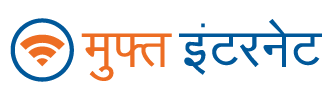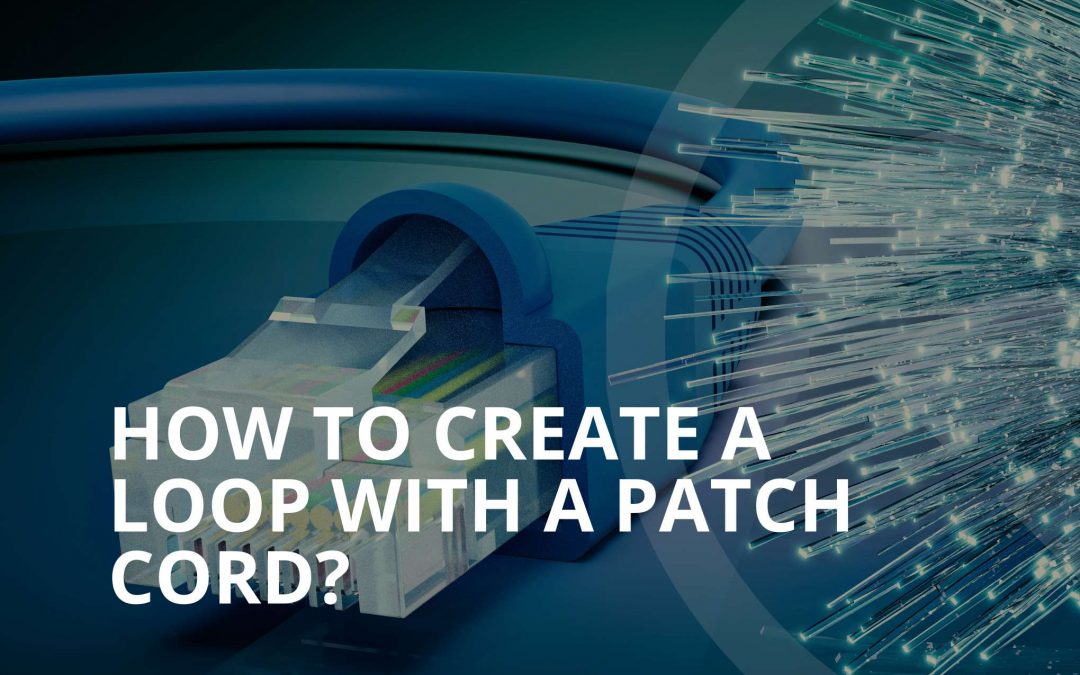Below, we will show a written guide.
Materials needed:
- Ethernet cable with RJ-45 connectors
- Router or network device with Ethernet ports
- Computer or device with Ethernet port
Tutorial:
Step 1: Identify the Ethernet cable Ensure you have an Ethernet cable with RJ-45 connectors. These connectors have a clip or latch on the end, which helps secure the cable into the Ethernet port.
Step 2: Identify the devices Identify the router or network device with available Ethernet ports that you want to connect your computer or device to.
Step 3: Prepare the cable Hold the Ethernet cable in your hand, and ensure that the clip/latch side of the connector is facing down (the flat side without the clip should be facing up).
Step 4: Insert the cable into the port Take one end of the Ethernet cable and align it with one of the available Ethernet ports on your router or network device. Gently push the cable into the port until you hear or feel a click. The clip/latch should engage, securing the cable in place.
Step 5: Connect the other end Now, take the other end of the Ethernet cable and insert it into the Ethernet port on your computer or device. Again, push the connector in until you hear or feel the clip clicking into place.
Step 6: Check the connection Once both ends of the Ethernet cable are securely connected, you should see LED lights blinking near the Ethernet ports on the router and the computer or device. This indicates that a successful connection has been established.
Step 7: Test the connection To ensure the connection is working, you can try accessing the internet or accessing other devices on your local network.
Step 8: Disconnect the cable When you want to disconnect the devices, press down on the clip/latch on both ends of the Ethernet cable simultaneously, and then gently pull the cable out of the ports.
Congratulations! You’ve successfully connected your computer or device to the router using an Ethernet cable with RJ-45 connectors. This wired connection provides a stable and reliable network connection for your devices.